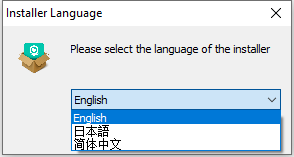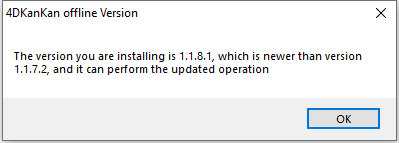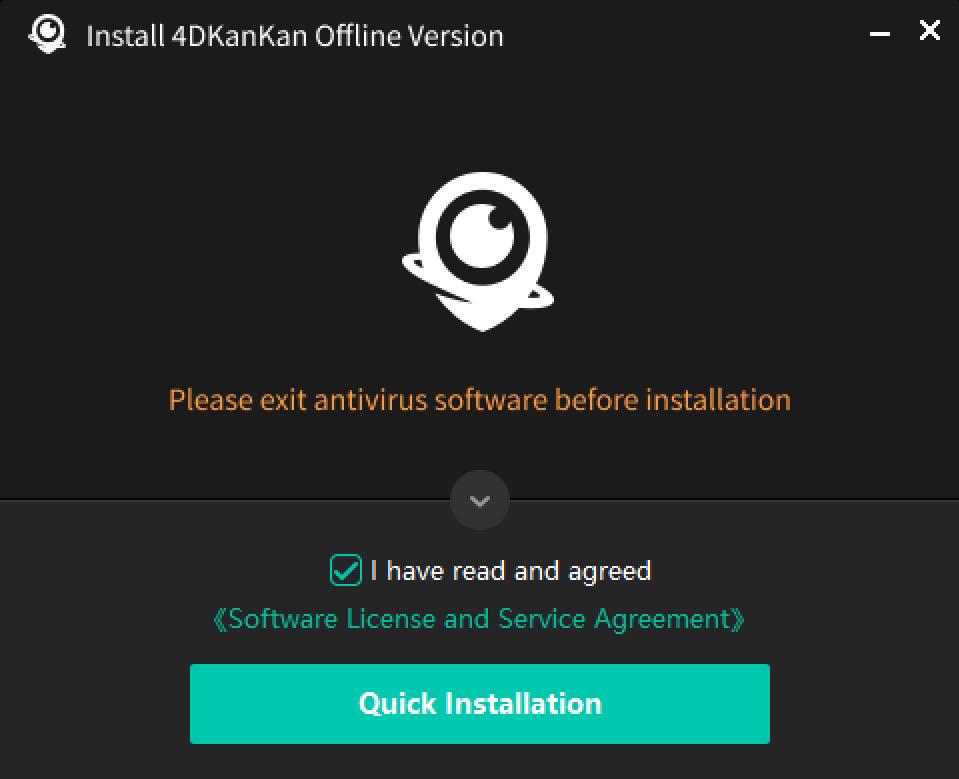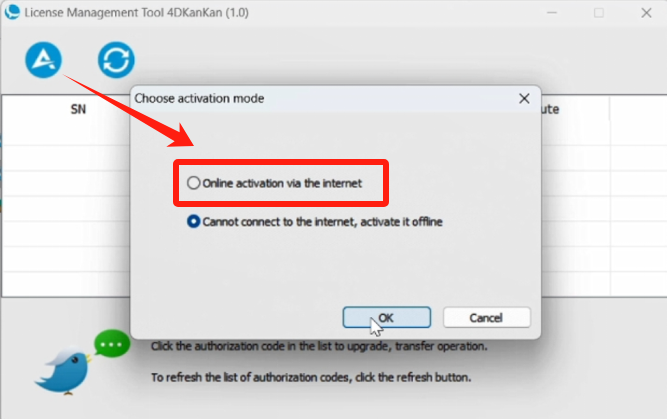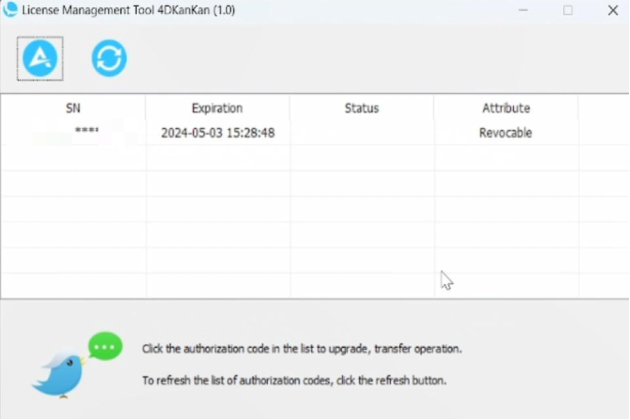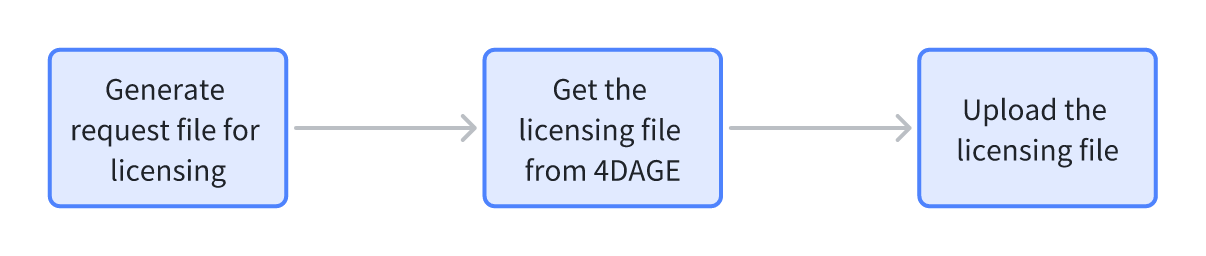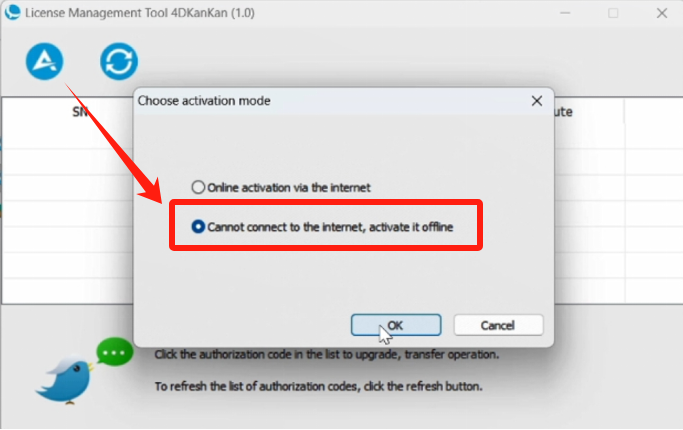install.md 3.3 KB
Installation and Licensing
1. Installation
1.1 Installation Instructions
- Installation environment:
(1)PC Configuration:8-core 64G;
(2)Operating system:Windows 10 Pro ; - Turn off Windows real-time protection before installation and add exclusions in "Windows Virus & Threat Protection" after installation (see video tutorial for details).;
1.2 Software Installation
- Run the software installer as administrator to start the installation.
- Select the language of the installer.
Note: If you have the previous version installed, click OK to upgrade.
- Select the installation path, read and agree to the user agreement. Click on "Quick Installation".
Note: a. Do not install the software on the C drive. b. The installation path must be in English and without spaces. We recommend that you do not change the name of the installation path.
- When the installation is completed, you can see the shortcut to this software on your desktop. Please run it as administrator.
2. Algorithms Licensing
2.1 Licensing Instructions
- You need a license to use this software to synchronize and calculate scenes;
- If you already have a valid license, you do not need to re-license the software when you reinstall it;
- Do not disable the Ethernet connection on the selected computer.
2.2 Online Licensing
2.3 Offline Licensing
Generate request file
Select Offline Activation and enter the license code provided by 4DAGE in the pop-up window and click Confirm to generate the request file. The default name of the activation request file is shown like this: 2022-07-15 Request Code.req.
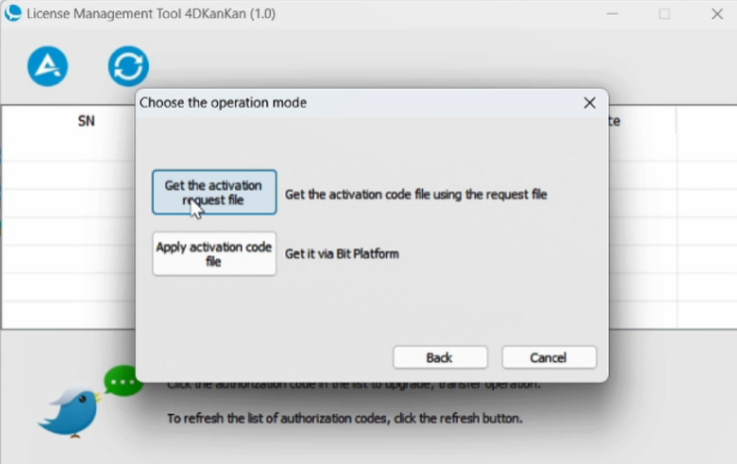
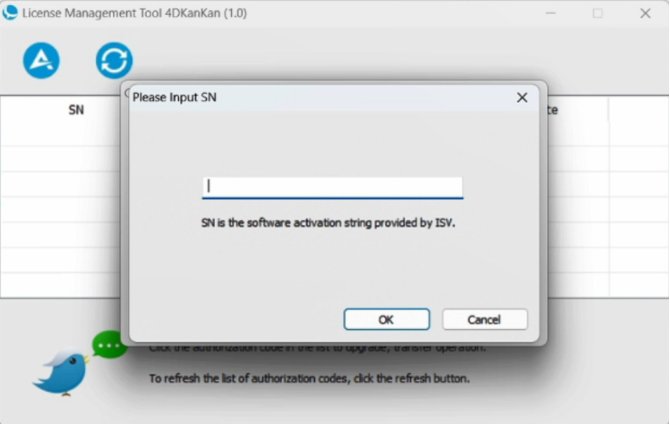
Obtain the licensing file
Please provide the request file to 4DAGE to get the licensing file. The licensing file format is like: 2022-7-15 Update.upd.Use the licensing file
Copy the licensing file to the computer that generated the request file, click Use Licesing File in the License Manager, find the licensing file (.upd), and upload it to complete the licensing.
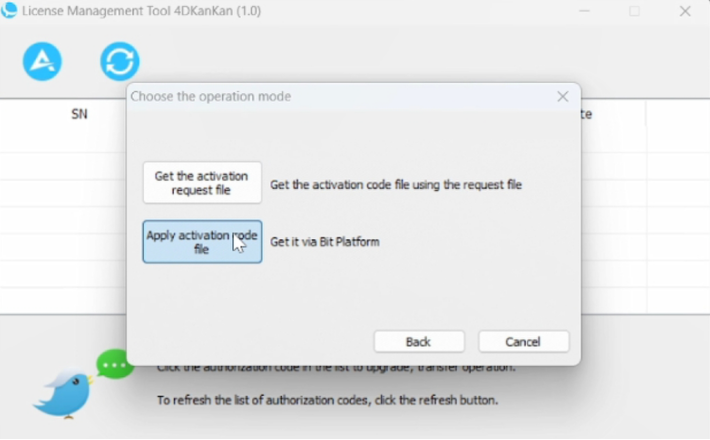
The Offline activation will generate a result file that is used to send error messages to 4DAGE technical support if errors occur during licensing. The result file is in a format such as 2019-05-15 Confirm Code.rpt, in the same directory as the License Manager. (Note: Please send this rpt file back to 4DAGE technical support).
- Complete licensing
Once the above operation is completed, you can get the license. Go to Settings->License to check the license information.
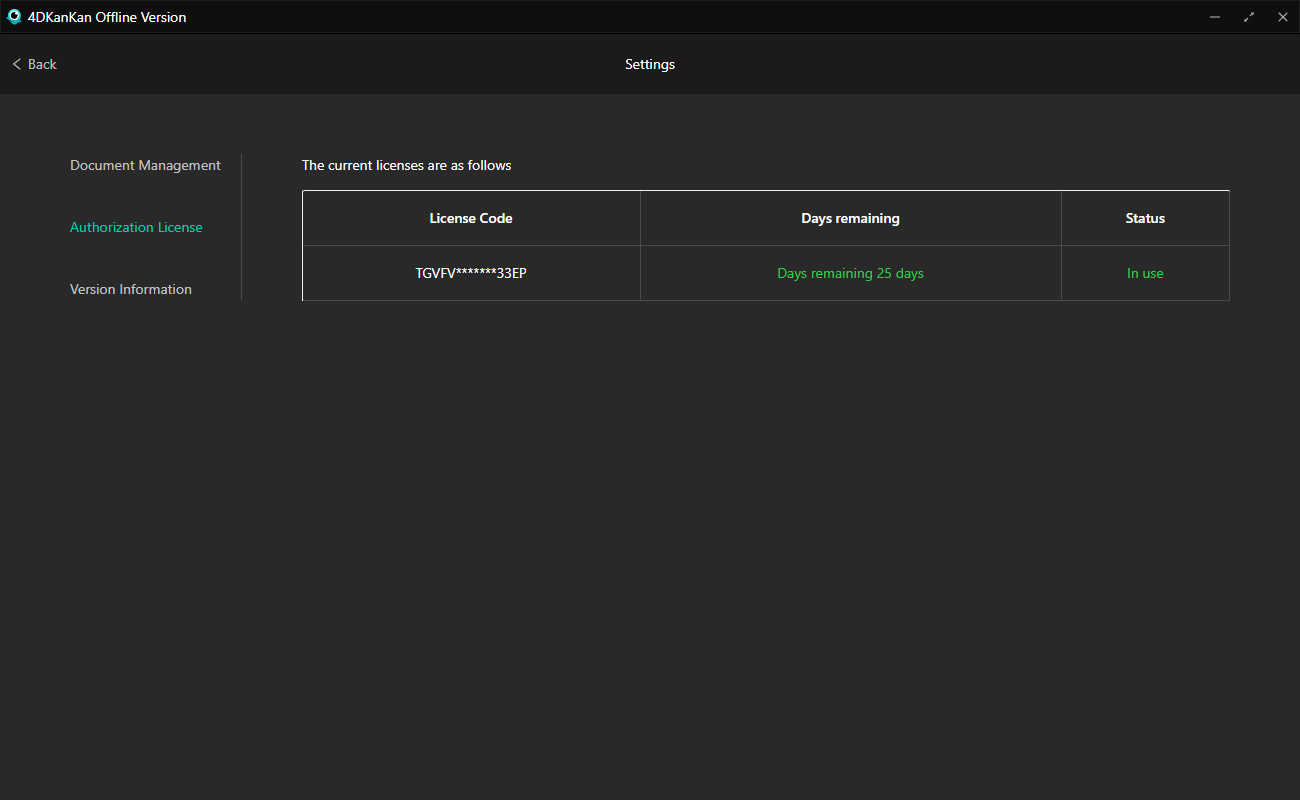
2.4 Offline License Extension
To extend the license, you need to select the existing license code to "Generate upgrade request file", "Get upgrade file" and "Use upgrade file" to complete the upgrade.